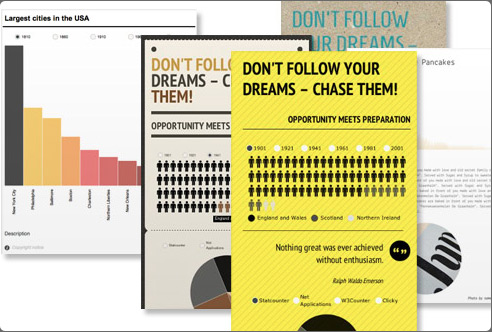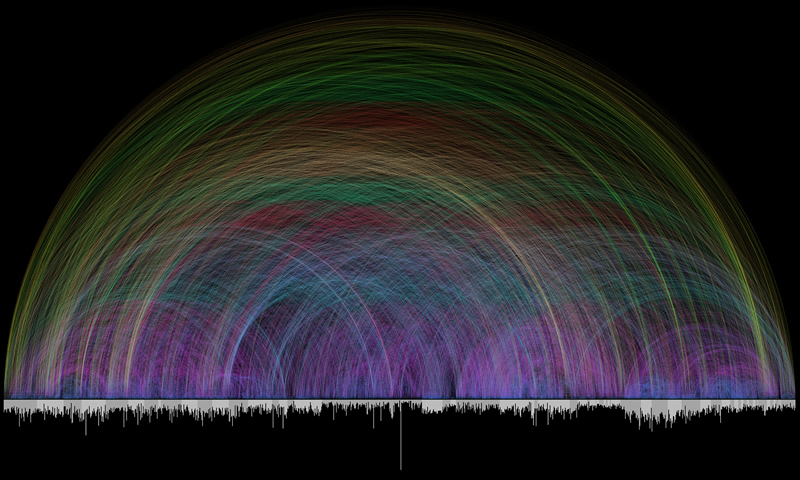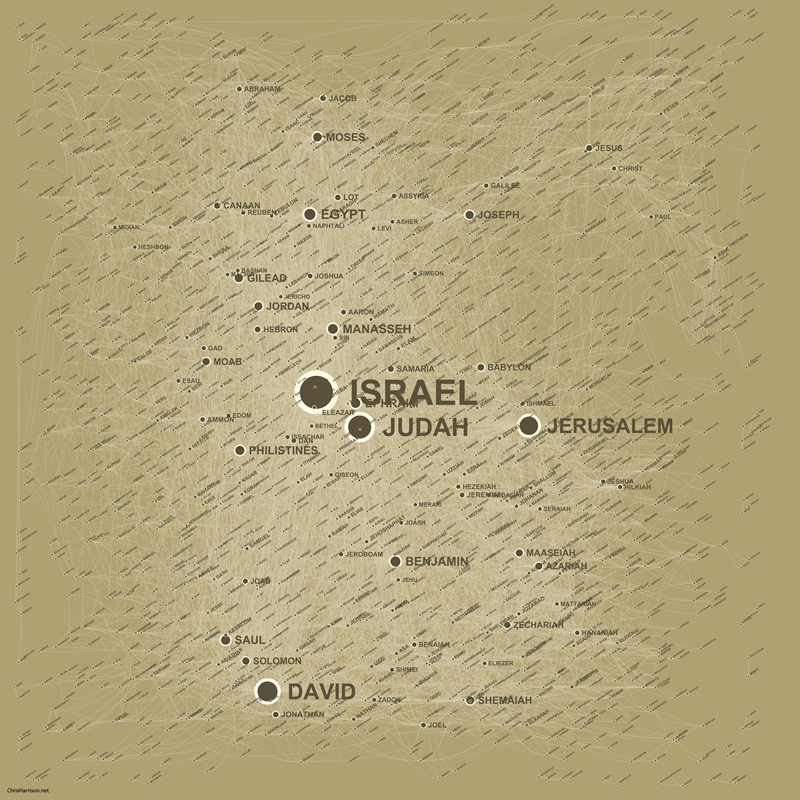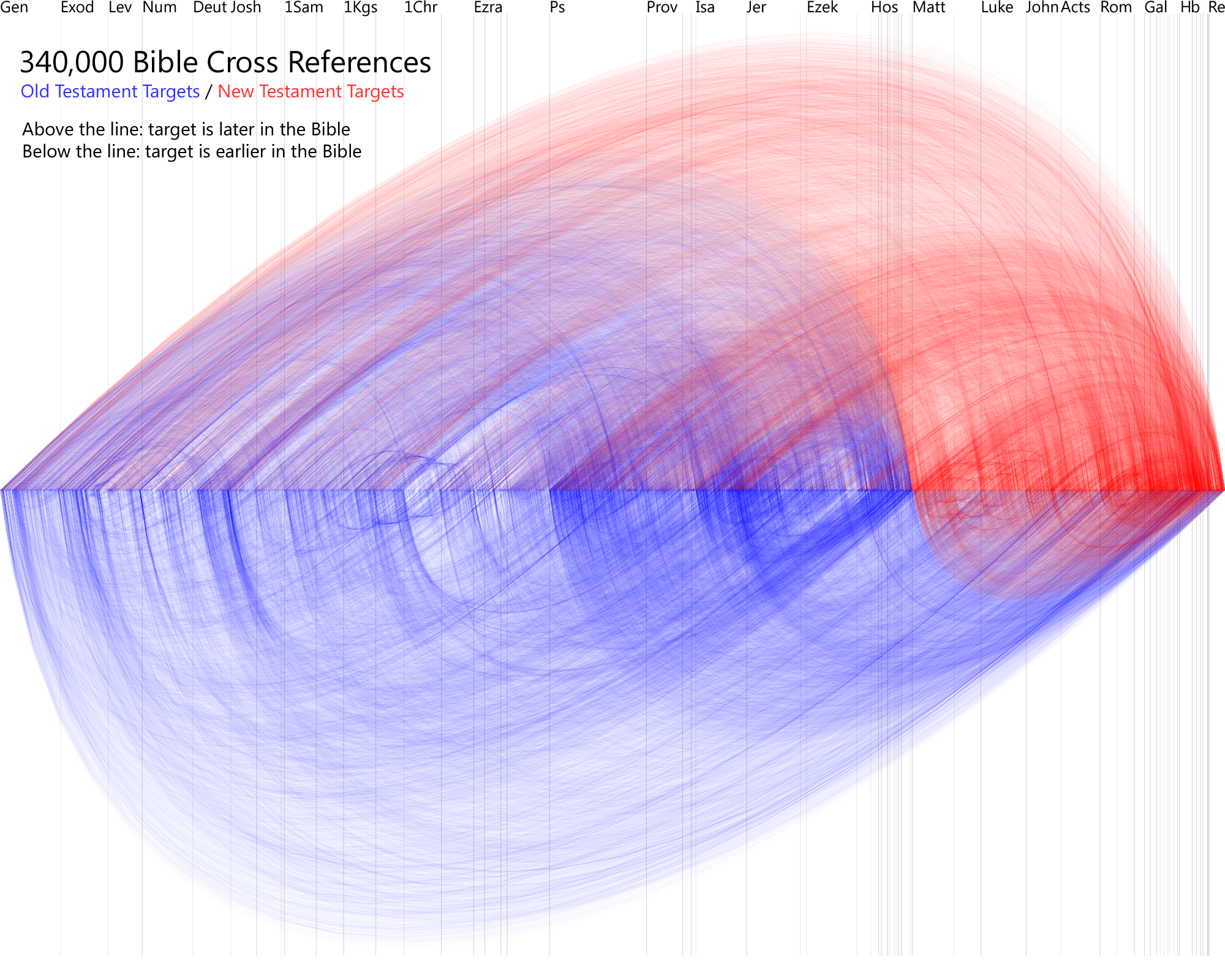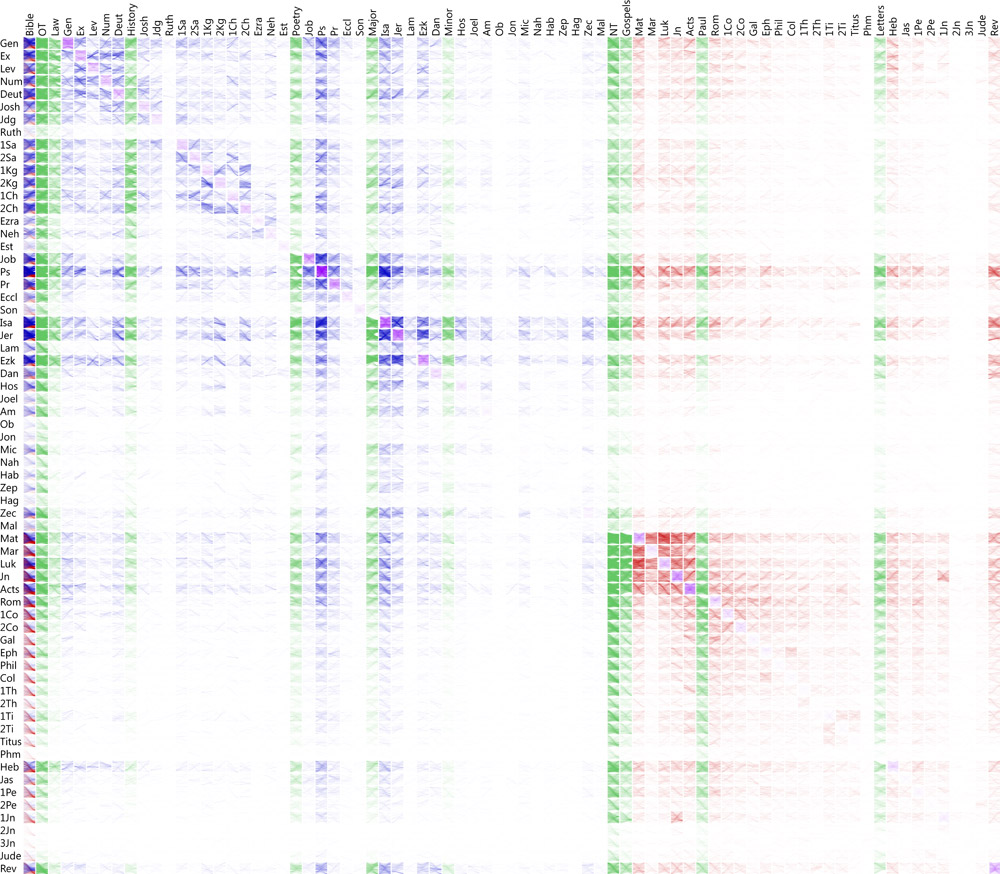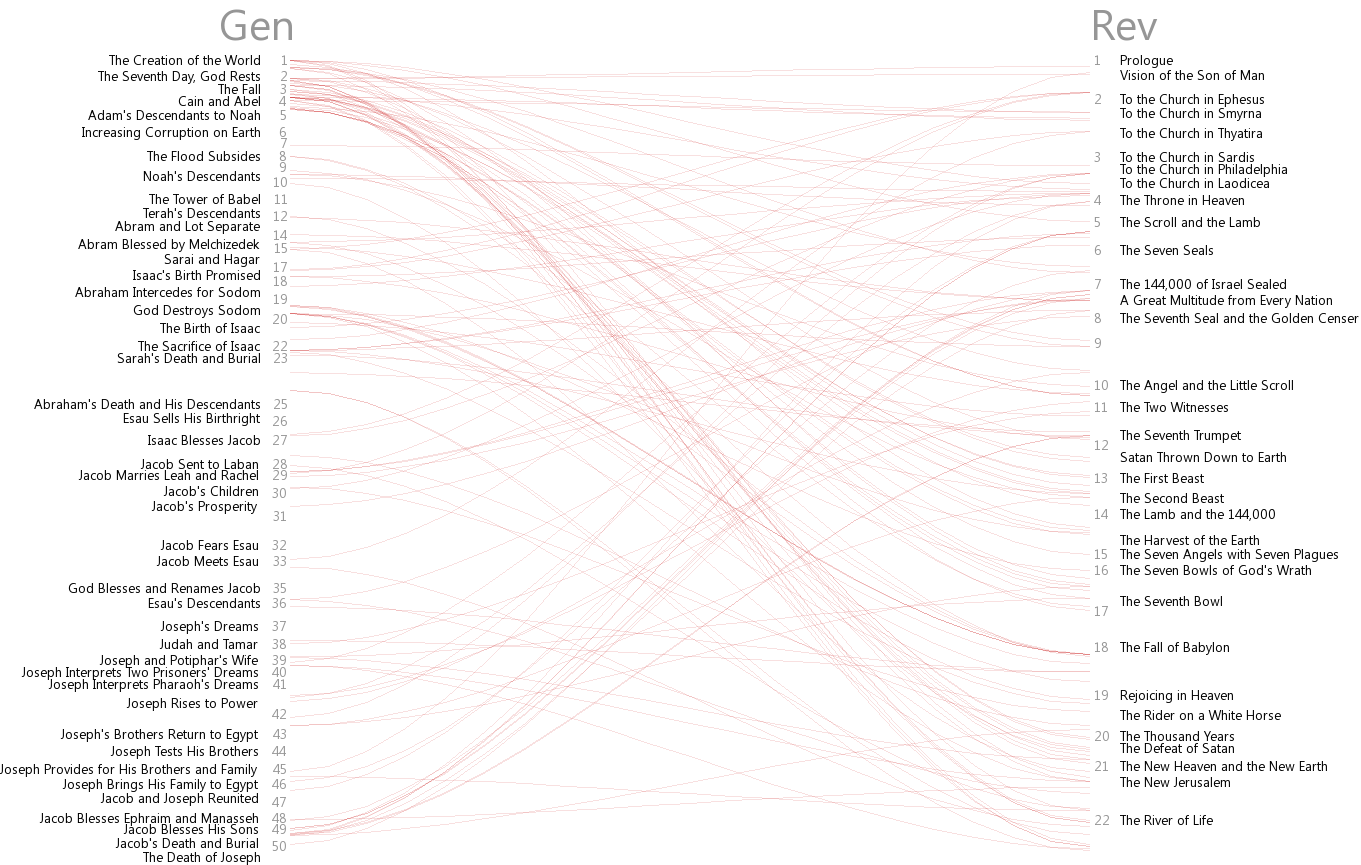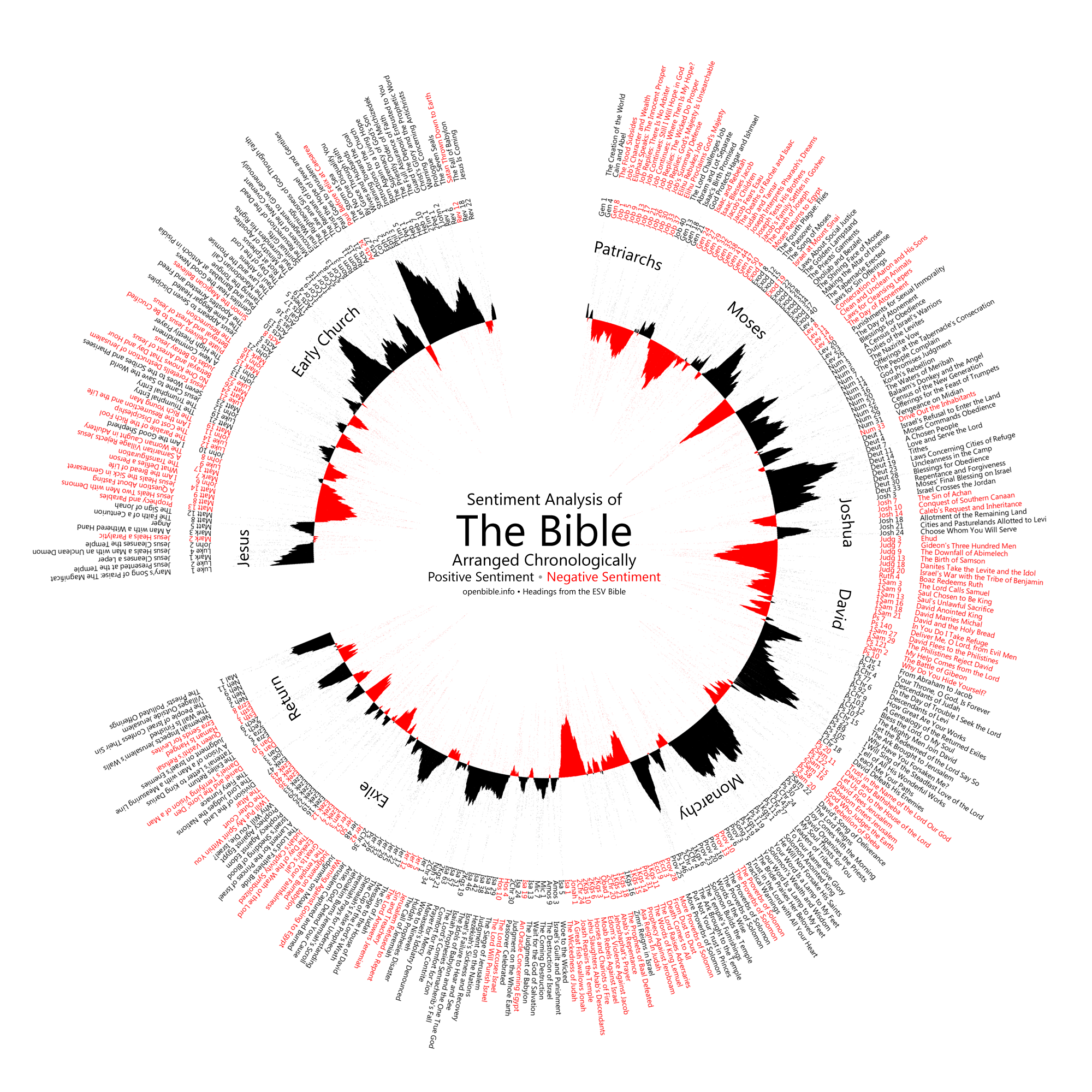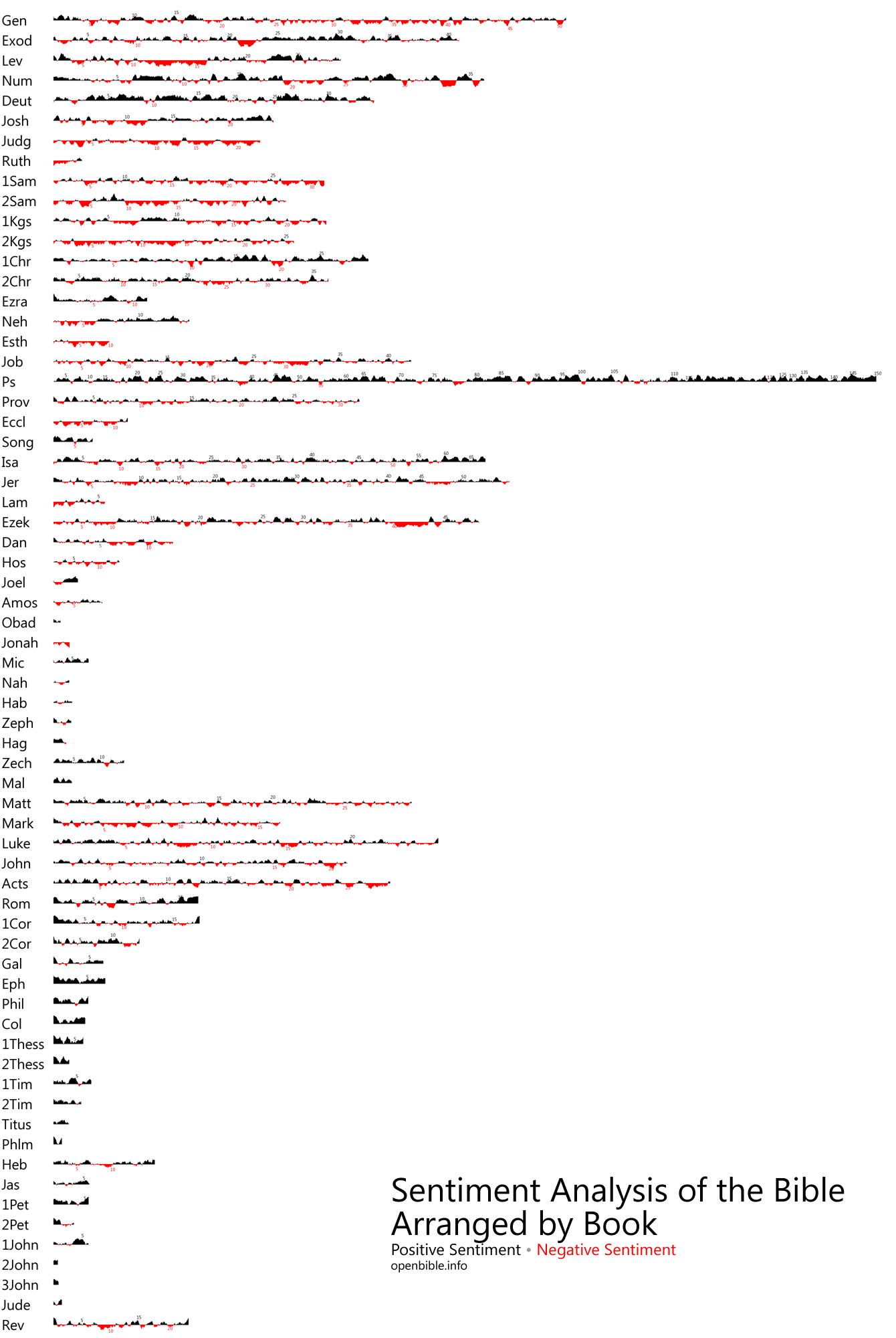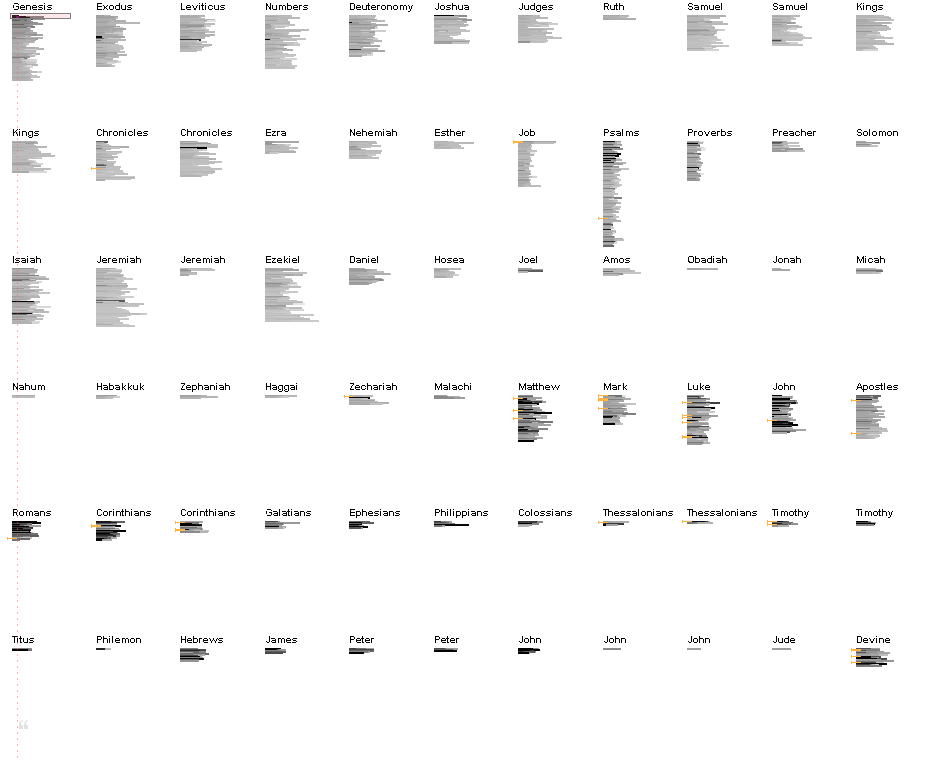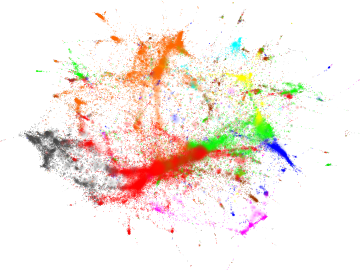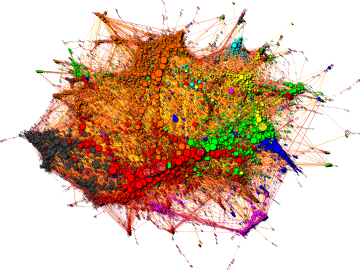This reminded me of how well Australian athletes performed at the Sydney Olympics in 2000, as did Greek athletes at the 2004 Athens Games, and Chinese athletes at Beijing in 2008.
I wondered: is the performance of the Summer Olympics host nation exceptional?
I began by gleaning medal counts (gold, silver, bronze and total) and rankings (number of gold then silver then bronze medals) for all host nations of all modern Summer Olympic games. I also included the 1906 Athens Intercalated Games. I found the data at Sports Reference and Wikipedia.
Then I created an interactive line chart visualization of this data using D3.js. You can use the interactive version of the visualization if you have a modern, standards-compliant browser (Firefox, Chrome, Opera, Safari, etc.) or you can try Chrome Frame (Internet Explorer).
Two types of interaction are possible:
- transition between medal counts and rankings using the radio buttons
- highlight host nation performance by mousing over lines or Olympiad labels on the x-axis
 |
| Australia's performance peaks at the Melbourne and Sydney Olympic Games |
Interacting with the chart it is clear that the performance of host nations does peak at their home games. The image above shows peaks in Australia's total medal counts for the Melbourne and Sydney Summer Olympics.
There are a few exceptions, e.g. there was no peak for the US team at the Atlanta Games. Also, there are peaks that don't coincide with a nation hosting the games. A good example of this is the L.A. Games (XXIII Olympiad), which were boycotted by Russia. As a consequence there is a spike in medal counts for those nations that did attend, see the image below.
 |
| Total medal counts for the USA. a) There is no peak for the Atlanta Games, and b) all participants in the L.A. Games received a boost (Russia boycotted). |
An obvious trend that is visible using the visualization is that the spread in rankings has broadened with the passage of time. This is due to the increased participation in the Olympics; from 12 nations in 1896 to 205 in 2012.
 |
| Host nations by rank (Greece highlighted). The spread of rankings has broadened as more nations have participated with each Olympiad. |
The visualization helped answer my original question and spot a couple of other interesting phenomena. On reflection I think a small multiples visualization would have served me better than the single combined line chart. Something for a future version perhaps.
This visualization is shared using a Creative Commons license, and the source-code is available on GitHub.